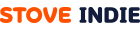Configuring Project Settings
•
Download the latest version of the Unity (C#) distribution file (from now on referred to as StovePCSDK_NET) from the STOVE PC SDK download page.
After unpacking StovePCSDK_NET, delete the x86 (32 bit) folders or the x86_64 (64 bit) folder, and then copy (overwrite) the StovePCSDK folder to the Assets folder of the HelloStove_Unity project. If both the x86 folder and the x86_64 folder exist, a build error may occur.
1. Execute Scenes
Open the HellowStove_Unity project in the Unity Editor.
Click on the Play button in the editor toolbar.
It plays the scene in the game view if all settings are standard.
Click on the Play button in the editor toolbar once more to close the playing scene.
2. Building
Click on the File > BuildSetting menu.
Click on the Build button in the Build Settings window.
Select the folder to save the resulting build from the build window.
Enter "HelloStove" as the file’s name and click on the save button.
If there are no problems in the settings, the build will be smooth without any compiling errors.
3. Getting Ready to Write Scripts
Open the Assets > StovePCSDK > Scenes > Scripts > StovePCSDKManager.cs file.
4. StovePCConfig
Open the file Assets > StreamingAssets > Text > StovePCConfig.Unity.txt Fill in the AppKey, AppSecret, and GameId values issued in advance from Stove Studio (opens new window)and save it.
You need to change "YOUR_APP_KEY", "YOUR_SECRET_KEY", and "YOUR_GAME_ID" to the previously issued data. If you call the StovePC.Initialize function without logging into the stove launcher with the STOVE account applied for entry into STOVE Studio, error code 150 (sgup initialization failed) occurs.